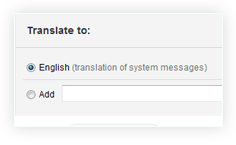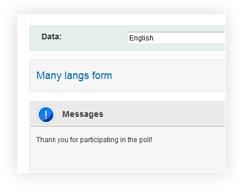To start translating a questionnaire you have already created click on Bookmark “Translations”.
In the left-hand list “Translate/Edit”, select a language from which you have to translate or correct your translations.
By default, a language in which you have created a questionnaire will be selected. It will also contain all your translations you have added up.
In the right-hand list, choose a desired language of translation.